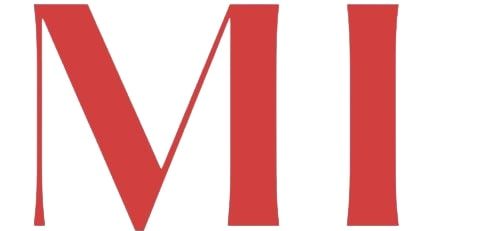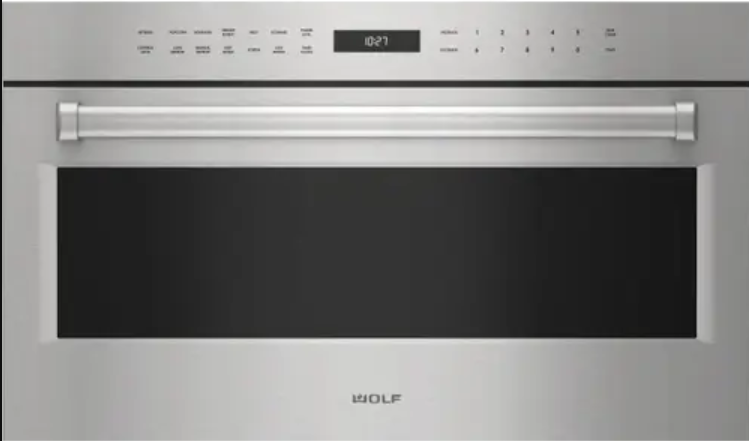Renowned for their sleek design and professional-grade cooking performance, Wolf microwaves are a coveted addition to home kitchens.
When it comes to Wolf Microwave there are three types of Microwaves.
Drawer Microwave Oven
Drop-Down Door Microwave Oven
Convection Microwave Oven
Which means the settings and display will be different for each microwave. And the good news is whether you have any type, you are going to learn how to set time for each of them.
Setting the Clock on Your Wolf Drawer Microwave Oven: Step by Step Guide

The Wolf Drawer Microwave Oven not only offers advanced cooking capabilities but also boasts a user-friendly control panel featuring touch controls.
Let’s walk you through the step-by-step process to ensure your microwave’s clock is accurately set and ready for use.
Step 1: Accessing the Clock Function
The control panel of Wolf Drawer Microwave Oven looks like this:

Initiate the Clock Setting: Touch the “Clock” option that is located on the left side of control panel. This is the first step to configuring the time on your Wolf Drawer Microwave Oven.
Step 2: Choosing the Time Format
Selecting 12-Hour or 24-Hour Clock: After touching Clock, further touch 1 if you prefer the 12-hour clock format. Alternatively, touch 2 for the 24-hour format.
Step 3: Inputting the Time
Entering the Current Time: Utilize the number pads on the control panel to input the current time of day accurately.
Step 4: Confirming and Finalizing
Confirming the Time Setting: Touch the Start button to confirm the entered time. This ensures that the clock is now accurately set on your Wolf Drawer Microwave Oven.
Additional Information for Clock Management
Clock Standby Power:
- The unit is shipped in standby power mode, dimming the clock after approximately three minutes of inactivity. The clock illuminates with any touch of the controls or oven use.
Turning Off the Clock:
- If you wish to turn off the clock, touch Clock, then touch 2, and finally, touch Start.
Clock Lock Feature:
- To prevent unwanted oven operation, utilize the Control Lock feature. Touch Control Lock, then touch Start. “Lock On” appears for locking, and “Lock Off” appears for unlocking.
Setting the Clock on Your Wolf Drop-Down Door Microwave Oven: Step by Step

Step 1: Accessing the Clock Function
First of all try to understand the control panel. Here it looks like:

Initiate Clock Setting: Begin by touching STOP/CLEAR while is at the bottom of right corner on the control panel. This ensures a clean slate for setting the clock.
Step 2: Choosing the Time Format
Selecting 12-Hour or 24-Hour Clock: After clearing, touch TIMER/CLOCK once for the 12-hour mode or twice for the 24-hour mode, based on your preference.
Step 3: Inputting the Time
Entering the Current Time: Utilize the number pads on the control panel to accurately input the current time of day.
Step 4: Confirming and Finalizing
Confirming the Time Setting: Touch START to confirm the entered time. This step ensures that the clock is now accurately set on your Wolf Drop-Down Door Microwave Oven.
Additional Information for Clock Management
Control Lock Feature:
- To prevent unwanted oven operation, familiarize yourself with the Control Lock feature. Touch CONTROL LOCK, then touch START. “LOCK ON” appears for locking, and “LOCK OFF” appears for unlocking.
Timer Functionality
Setting the Timer:
- To use the timer, touch TIMER/CLOCK, input the desired duration using the number pads, then touch START to begin the countdown.
Cancelling the Timer:
- If you need to cancel the timer, simply touch STOP/CLEAR, providing you with flexibility in managing your cooking sessions.
Setting Clock on Wolf Convection Microwave Oven in 3 Steps

Step 1: Accessing the Clock Function
Begin by locating the control panel on your Wolf Convection Microwave Oven which must look something like this:
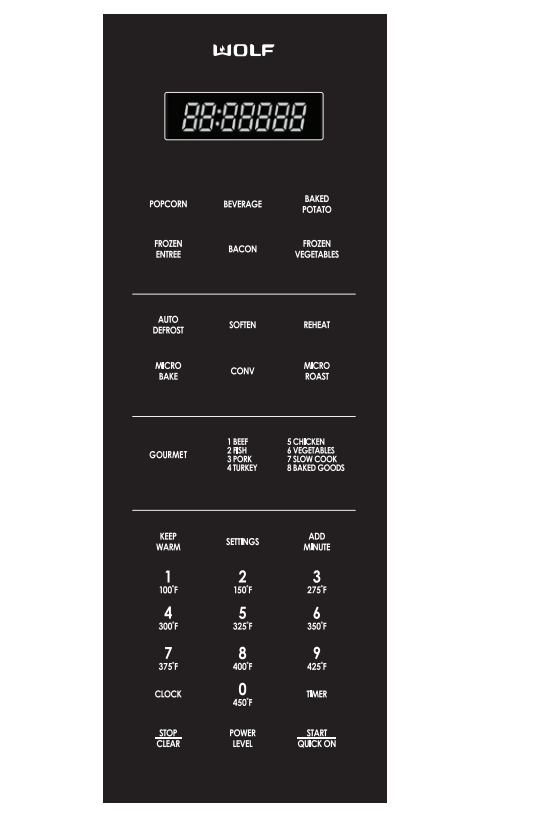
The time of day is typically illuminated on the display, unless other functions such as the timer are active. To set or turn off the clock, follow these steps:
Touch Clock: Locate the “Clock” option on the control panel and touch it to initiate the clock-setting process.
Step 2: Setting the Clock
Once you’ve accessed the clock function, proceed to set the time with precision using the following steps:
- Touch 1: Select the option labeled “1” on the control panel, indicating that you are configuring the clock.
- Number Pad Entry: Utilize the number pads on the control panel to enter the current time of day. Input the hours and minutes accurately.
- Touch Start: Confirm your time input by touching the “Start” button. This finalizes the clock-setting process.
Step 3: Turning Off the Clock
If you need to turn off the clock for any reason, follow these simple steps:
- Touch Clock: Once again, access the clock function by touching the “Clock” option on the control panel.
- Touch 2: Select the option labeled “2” on the control panel, indicating the action to turn off the clock.
- Touch Start: Confirm your selection by touching the “Start” button. This action turns off the clock on your Wolf Microwave Oven.
- Sources:
- https://www.subzero-wolf.com/-/media/files/united-states/product-downloads/sub-zero-wolf/use-and-care/wolf/mwdraw-ucg.pdf
- https://www.subzero-wolf.com/-/media/files/united-states/product-downloads/sub-zero-wolf/use-and-care/wolf/mddoor-ucg-tril.pdf
- https://www.subzero-wolf.com/-/media/files/united-states/product-downloads/sub-zero-wolf/use-and-care/wolf/mwconv-ucg.pdf